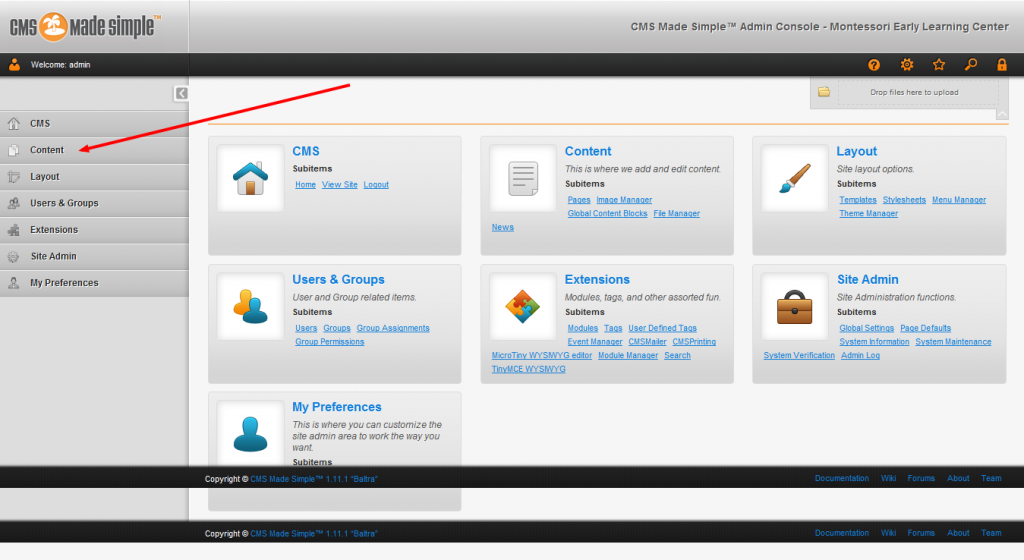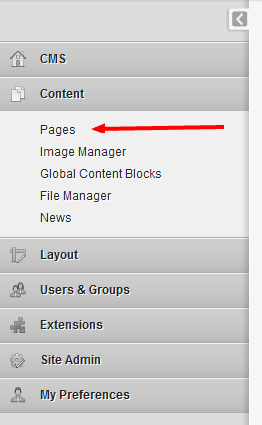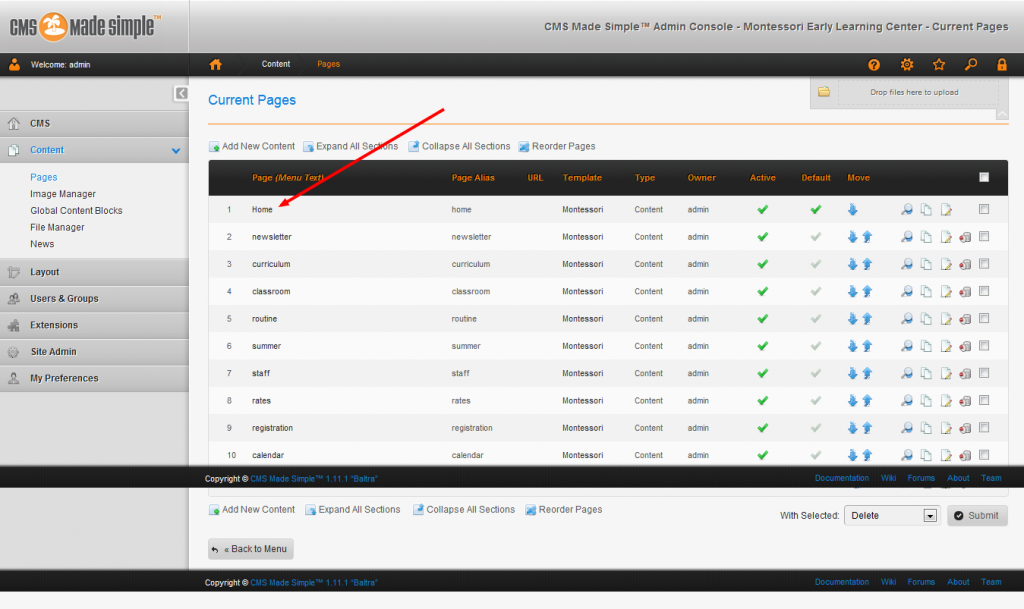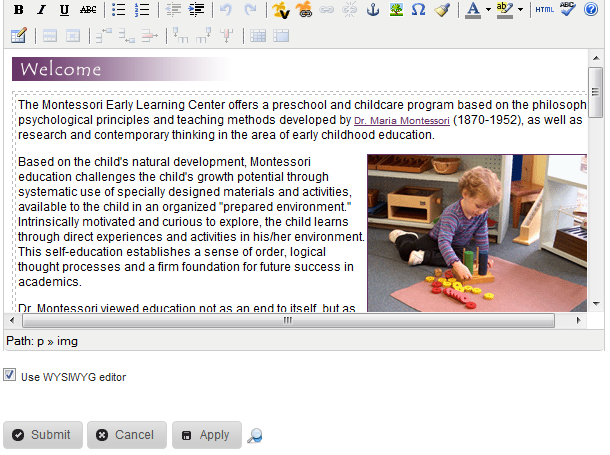Editing Pages
First you will need to login with the URL to your CMS install. You will be presented with the following screen.
Click on the Content entry in the left hand menu. The menu will expand showing the following:
Click on Pages in the above menu to get a list of the pages you can edit on your site. You will be presented with this screen:
Click on the page titled Home to edit that page. That will open up the page editor. Look for the section below:
This is the main editor and where you will be spending most of your time. The editor works just like any word processor. Once you are done editing your page, click Submit and you are done.
Adding New Images
Open the Image Manager in the Content section of the left menu. Once there you can upload new images from your computer to the site. To add an image to an existing page, use the tutorial above, find where you want to put the image, and click the image icon. It’s the one that looks like a tree. That will open a window that you can use to select the image you want to add. Simply click the browse button to find the image that you just uploaded.
Modifying Other Parts of Your Site
You can also edit static sections of your site, like the footer that appears on every page, by going to the Global Content Blocks section in the left menu. This works the same as editing page content detailed above.